Protect a Quarkus web application by using an Auth0 OpenID Connect provider
Quarkus Security provides comprehensive OpenId Connect (OIDC) and OAuth2 support with its quarkus-oidc extension, supporting both Authorization code flow and Bearer token authentication mechanisms.
With Quarkus, you can easily configure OIDC providers such as Keycloak, Okta, Auth0, and other well-known social OIDC and OAuth2 providers.
Learn how to use the Quarkus OpenID Connect extension (quarkus-oidc) together with the Auth0 OIDC provider to protect your API endpoints.
Create an Auth0 application
Go to the Auth0 dashboard and create a regular web application.
For example, create an Auth0 application called QuarkusAuth0.
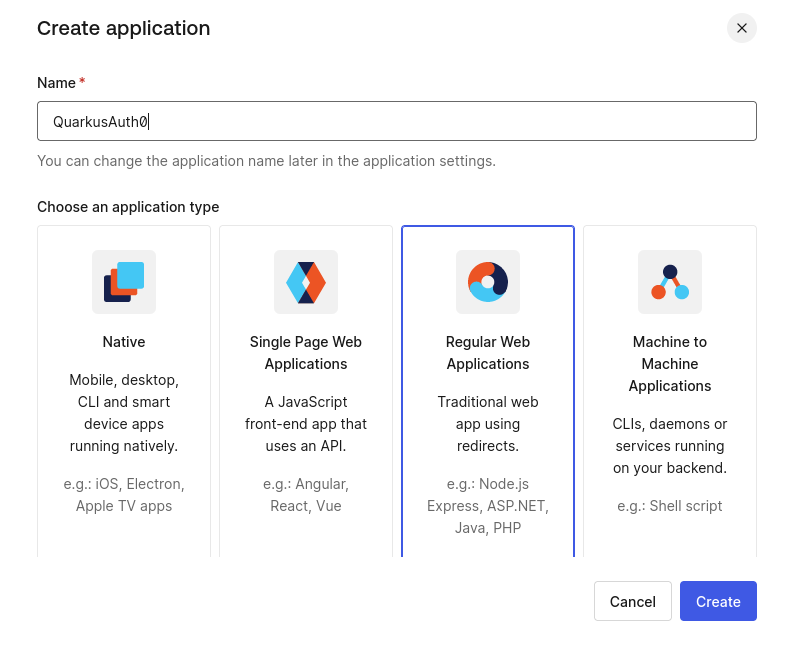
Your Auth0 application gets created with a client ID, secret, and HTTPS-based domain. Make a note of these properties because you will need them to complete the Quarkus configuration in the next step.
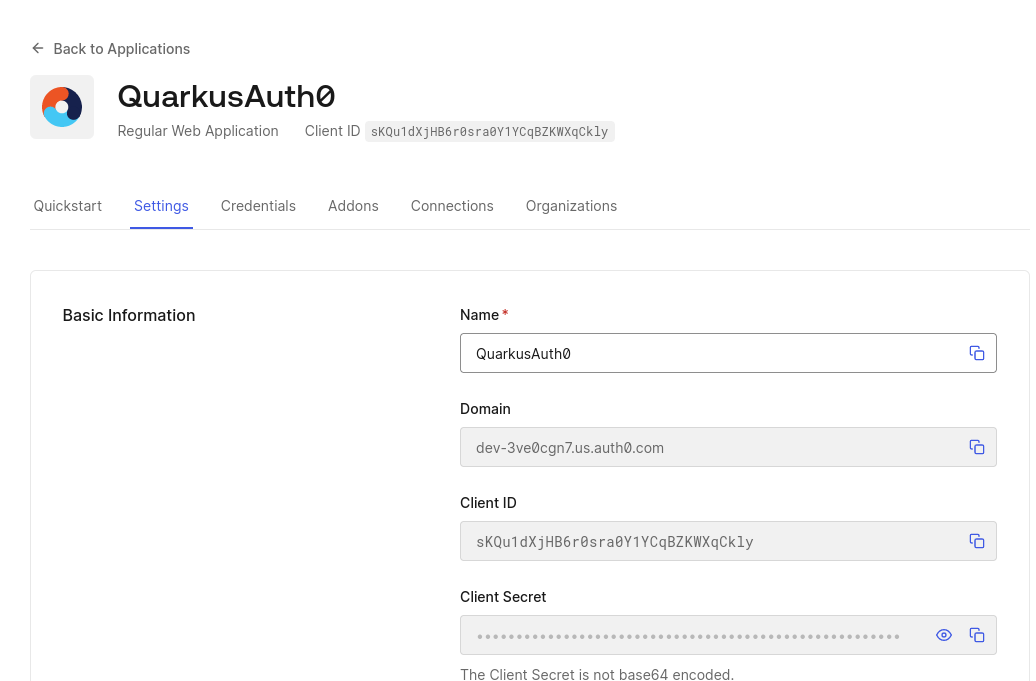
Next, while still in the Auth0 dashboard, add some users to your application.
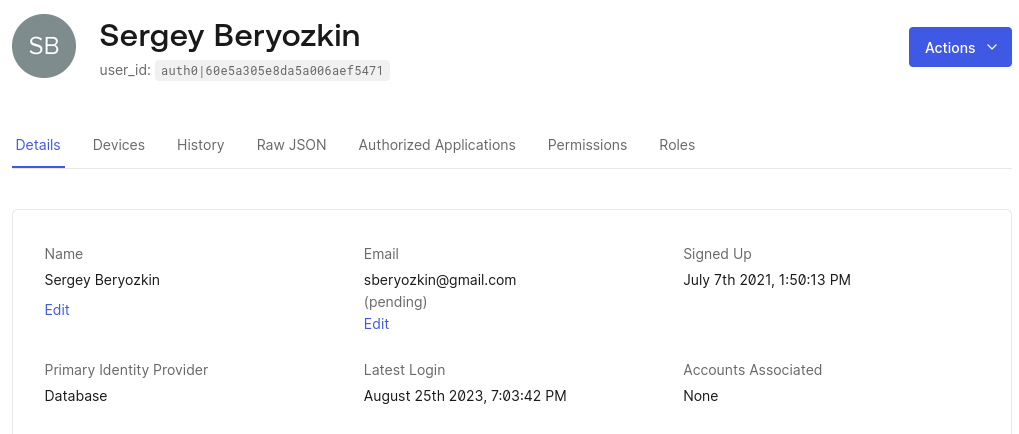
Now that you have successfully created and configured your Auth0 application, you are ready to start creating and configuring a Quarkus endpoint. In the steps that follow, you will continue to configure and update the Auth0 application as well.
Create a Quarkus application
Use the following Maven command to create a Quarkus REST (formerly RESTEasy Reactive) application that can be secured with the Quarkus OIDC extension.
For Windows users:
-
If using cmd, (don’t use backward slash
\and put everything on the same line) -
If using Powershell, wrap
-Dparameters in double quotes e.g."-DprojectArtifactId=quarkus-auth0"
Create the application workspace and import it into your favorite IDE. Let’s add a Jakarta REST endpoint that can only be accessed by authenticated users:
package org.acme;
import org.eclipse.microprofile.jwt.JsonWebToken;
import io.quarkus.oidc.IdToken;
import io.quarkus.security.Authenticated;
import jakarta.inject.Inject;
import jakarta.ws.rs.GET;
import jakarta.ws.rs.Path;
import jakarta.ws.rs.Produces;
import jakarta.ws.rs.core.MediaType;
@Path("/hello")
public class GreetingResource {
@Inject
@IdToken (1)
JsonWebToken idToken;
@GET
@Authenticated (2)
@Produces(MediaType.TEXT_PLAIN)
public String hello() {
return "Hello, " + idToken.getName();
}
}| 1 | The injected JsonWebToken (JWT) bean has an @IdToken qualifier, which means it represents not an access token but OIDC ID token.
IdToken provides information in the form of claims about the current user authenticated during the OIDC authorization code flow and you can use JsonWebToken API to access these claims. |
| 2 | The io.quarkus.security.Authenticated annotation is added to the hello() method, which means that only authenticated users can access it. |
|
The access token acquired during the authorization code flow, alongside the ID token, is not used directly by the endpoint but is used only to access downstream services on behalf of the currently authenticated user. More to come on the topic of "access tokens", later in this tutorial. |
Configure OIDC in the Quarkus application.properties file by using the properties from the Auth0 application that you created earlier.
# Make sure the application domain is prefixed with 'https://'
quarkus.oidc.auth-server-url=https://dev-3ve0cgn7.us.auth0.com
quarkus.oidc.application-type=web-app
quarkus.oidc.client-id=sKQu1dXjHB6r0sra0Y1YCqBZKWXqCkly
quarkus.oidc.credentials.secret=${client-secret}In completing this step, you have just configured Quarkus to use the domain, client ID, and secret of your Auth0 application.
Setting the property quarkus.oidc.application-type=web-app instructs Quarkus to use the OIDC authorization code flow, but there are also other methods, which are discussed later on in the tutorial.
The endpoint address will be http://localhost:8080/hello, which must also be registered as an allowed callback URL in your Auth0 application.
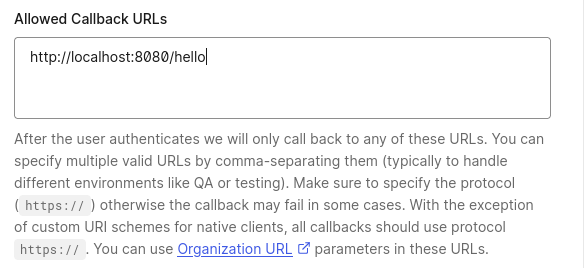
After completing this step, when you access the Quarkus http://localhost:8080/hello endpoint from a browser, Auth0 redirects you back to the same address after the authentication is completed.
|
By default, Quarkus automatically uses the current request path as the callback path.
But you can override the default behavior and configure a specific callback path by setting the Quarkus In production, your application will most likely have a larger URL space, with multiple endpoint addresses available. In such cases, you can set a dedicated callback (redirect) path and register this URL in the provider’s dashboard, as outlined in the following configuration example:
In the example scenario, Quarkus calls |
Now you are ready to start testing the endpoint.
Test the Quarkus endpoint
Start Quarkus in dev mode:
$ mvn quarkus:dev|
This is the only time during this tutorial when you are expected to manually start Quarkus in dev mode. The configuration and code update steps in the remaining sections of this tutorial are automatically observed and processed by Quarkus without you needing to restart the application manually. |
Open the browser and access http://localhost:8080/hello.
You will be redirected to Auth0 and prompted to log in:
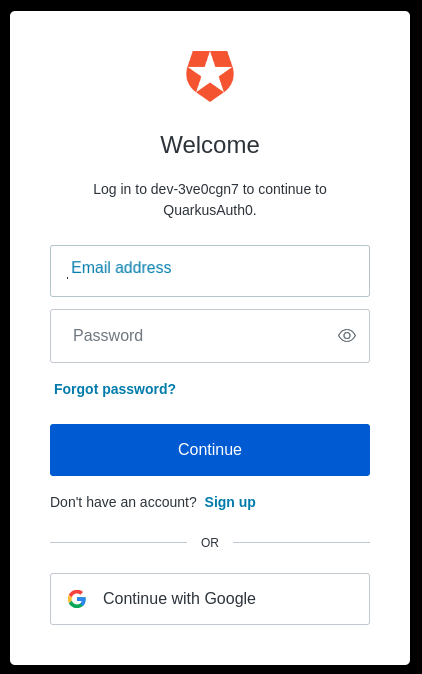
and authorize the QuarkusAuth0 application to access your account:
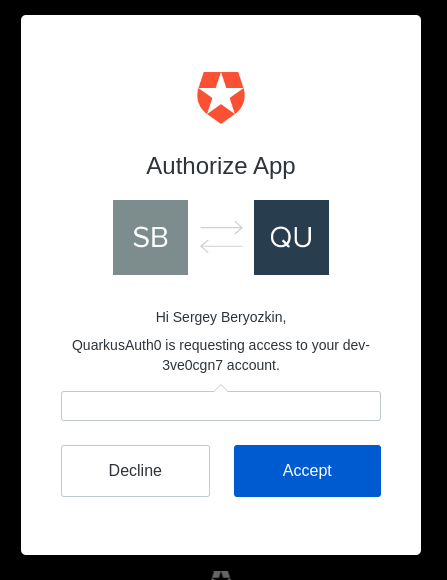
Finally, you will be redirected back to the Quarkus endpoint which will return the following response:
Hello, auth0|60e5a305e8da5a006aef5471
|
Notice that the current username does not get returned. To learn more about why this behavior occurs, you can use OIDC Dev UI as explained in the Dev UI for all OpenID Connect Providers section of the "Dev Services and UI for OpenID Connect (OIDC)" guide and the following section. |
Looking at Auth0 tokens in the OIDC Dev UI
Quarkus provides a great Dev UI experience.
Specifically, Quarkus offers built-in support for developing and testing OIDC endpoints with a Keycloak container.
DevService for Keycloak is automatically started and used if the address of the OIDC provider is not specified for the Quarkus quarkus.oidc.auth-server-url configuration property.
You can continue using the Quarkus OIDC Dev UI when the provider is already configured. Use the following instructions to update your configuration:
First, change your Quarkus application type from web-app to hybrid, as follows:
quarkus.oidc.auth-server-url=https://dev-3ve0cgn7.us.auth0.com
quarkus.oidc.application-type=hybrid (1)
quarkus.oidc.client-id=sKQu1dXjHB6r0sra0Y1YCqBZKWXqCkly
quarkus.oidc.credentials.secret=${client-secret}| 1 | Application type is changed to hybrid because OIDC Dev UI currently supports SPA (single-page application) mode only.
OIDC Dev UI single-page application, using its own Java Script, authenticates users to the OIDC provider and uses the access token as a Bearer token to access the Quarkus endpoint as a service. |
Typically, Quarkus must be configured with quarkus.oidc.application-type=service to support Bearer token authentication, but it also supports a hybrid application type, which means it can support both the authorization code and bearer token flows at the same time.
You also need to configure the Auth0 application to allow the callbacks to the OIDC Dev UI. Use the following URL format:
-
Where in this example, the
${provider-name}isauth0
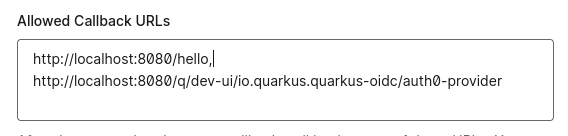
Now you are ready to use OIDC Dev UI with Auth0.
Open http://localhost:8080/q/dev/ in a browser session. An OpenId Connect card that links to an Auth0 provider SPA displays, as follows:
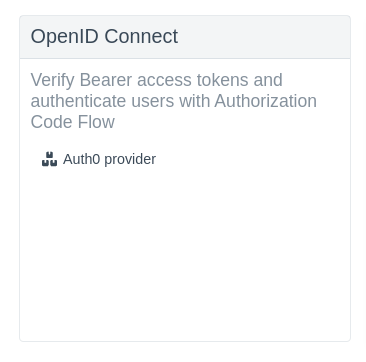
Click Auth0 provider followed by Login into Single Page Application:

You will be redirected to Auth0 to log in. You will then be redirected to the OIDC Dev UI dashboard, as follows:
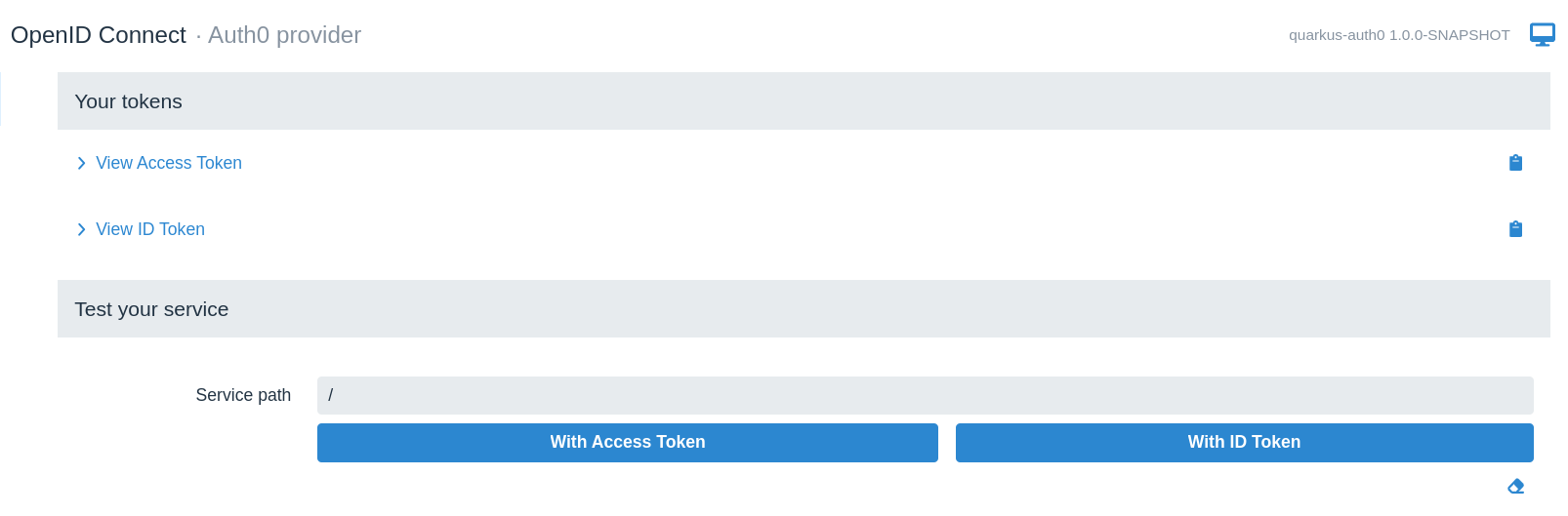
Here, you can look at both ID and access tokens in the encoded and decoded formats, copy them to the clipboard or use them to test the service endpoint. We will test the endpoint later but for now let’s check the ID token:
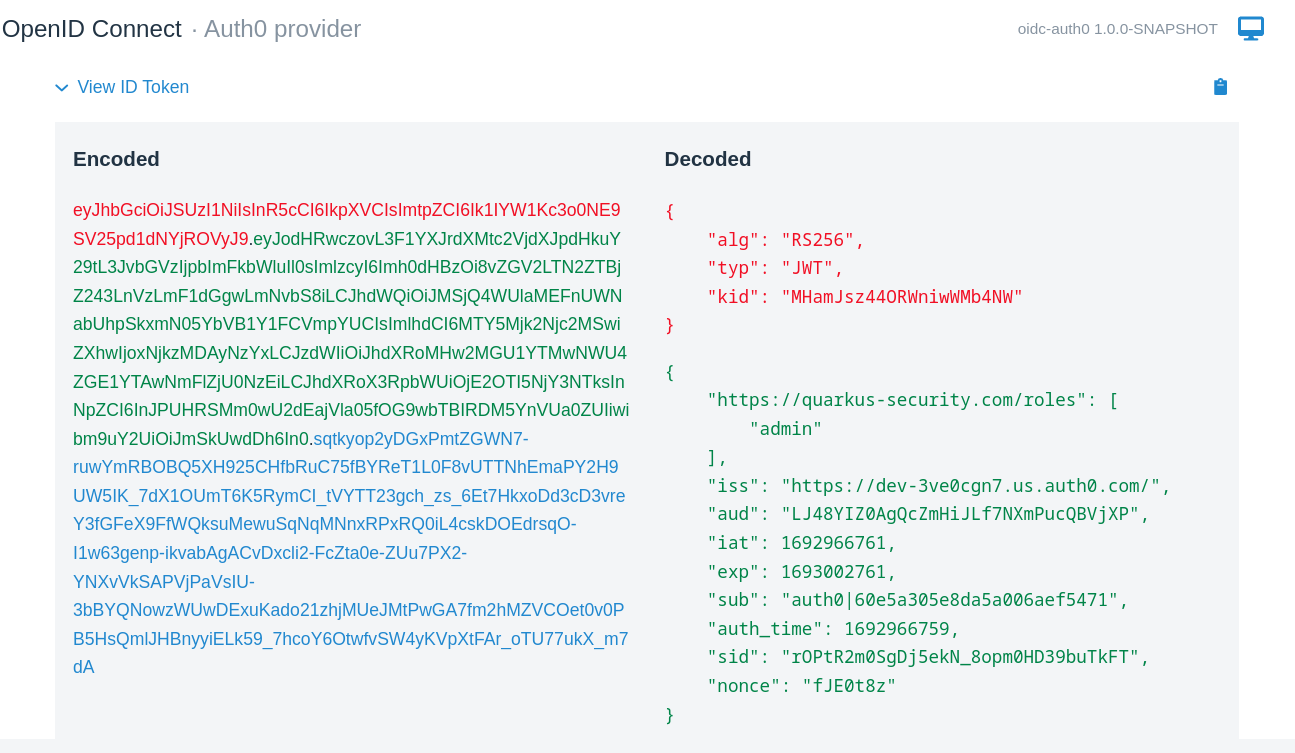
As you can see it does not have any claim representing a user name but if you check its sub (subject) claim you will see its value matches what you got in the response when you accessed the Quarkus endpoint directly from the browser, auth0|60e5a305e8da5a006aef5471.
Fix it by configuring Quarkus to request a standard OIDC profile scope during the authentication process which should result in the ID token including more information:
quarkus.oidc.auth-server-url=https://dev-3ve0cgn7.us.auth0.com
quarkus.oidc.application-type=hybrid
quarkus.oidc.client-id=sKQu1dXjHB6r0sra0Y1YCqBZKWXqCkly
quarkus.oidc.credentials.secret=${client-secret}
quarkus.oidc.authentication.scopes=profile (1)| 1 | Request profile scope in addition to the default openid scope. |
Go back to http://localhost:8080/q/dev/, repeat the process of logging in to Auth0 and check the ID token again, now you should see the ID token containing the name claim:
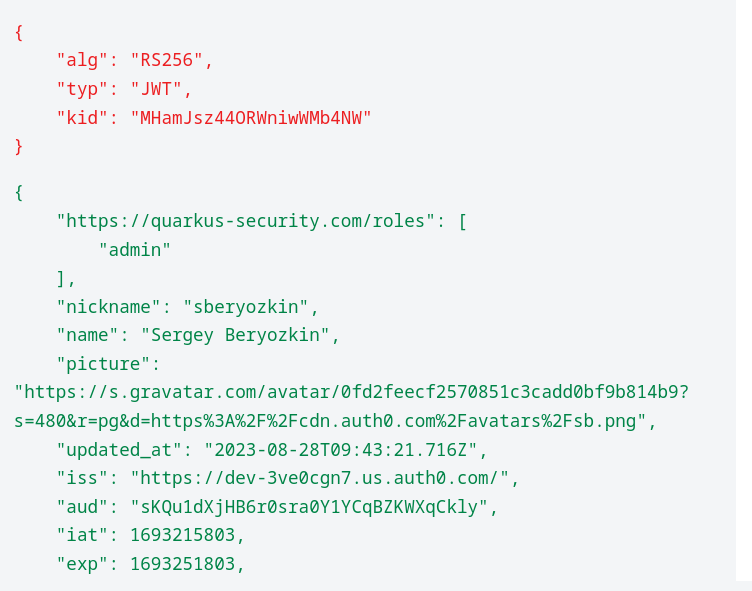
You should get the name when you access the Quarkus endpoint directly from the browser. Clear the browser cookie cache, access http://localhost:8080/hello and yet again, you get Hello, auth0|60e5a305e8da5a006aef5471 returned. Hmm, what is wrong ?
The answer lies with the specifics of the org.eclipse.microprofile.jwt.JsonWebToken#getName() implementation, which, according to the MicroProfile MP JWT RBAC specification, checks an MP JWT specific upn claim, trying preferred_username next and finally sub which explains why you get the Hello, auth0|60e5a305e8da5a006aef5471 answer even with the ID token containing the name claim. We can fix it easily by changing the endpoint hello() method’s implementation to return a specific claim value:
package org.acme;
import org.eclipse.microprofile.jwt.JsonWebToken;
import io.quarkus.oidc.IdToken;
import io.quarkus.security.Authenticated;
import jakarta.inject.Inject;
import jakarta.ws.rs.GET;
import jakarta.ws.rs.Path;
import jakarta.ws.rs.Produces;
import jakarta.ws.rs.core.MediaType;
@Path("/hello")
public class GreetingResource {
@Inject
@IdToken
JsonWebToken idToken;
@GET
@Authenticated
@Produces(MediaType.TEXT_PLAIN)
public String hello() {
return "Hello, " + idToken.getClaim("name");
}
}Now clear the browser cache, access http://localhost:8080/hello and finally the user name is returned.
Logout support
Now that you have the users signing in to Quarkus with the help of Auth0, you probably want to support a user-initiated logout. Quarkus supports RP-initiated and other standard OIDC logout mechanisms, as well as the local session logout.
Currently, Auth0 does not support the standard OIDC RP-initiated logout and does not provide an end session endpoint URL in its discoverable metadata, but it provides its own logout mechanism which works nearly exactly the same as the standard one.
It is easy to support it with Quarkus OIDC. You must configure an Auth0 end session endpoint URL and have Quarkus include both the client-id query parameter and the post logout URL as the returnTo query parameter in the RP-initated logout redirect request to Auth0:
quarkus.oidc.auth-server-url=https://dev-3ve0cgn7.us.auth0.com
quarkus.oidc.application-type=hybrid
quarkus.oidc.client-id=sKQu1dXjHB6r0sra0Y1YCqBZKWXqCkly
quarkus.oidc.credentials.secret=${client-secret}
quarkus.oidc.authentication.scopes=openid,profile
quarkus.oidc.end-session-path=v2/logout (1)
quarkus.oidc.logout.post-logout-uri-param=returnTo (2)
quarkus.oidc.logout.extra-params.client_id=${quarkus.oidc.client-id} (3)
quarkus.oidc.logout.path=/logout (4)
quarkus.oidc.logout.post-logout-path=/hello/post-logout (5)
quarkus.http.auth.permission.authenticated.paths=/logout
quarkus.http.auth.permission.authenticated.policy=authenticated (6)| 1 | Auth0 does not include the end session URL in its metadata, so complement it with manually configuring the Auth0 end session endpoint URL. |
| 2 | Auth0 will not recognize a standard post_logout_redirect_uri query parameter and expects a parameter returnTo instead. |
| 3 | Auth0 expects client-id in the logout request. |
| 4 | Authenticated requests to /logout path will be treated as RP-inititated logout requests. |
| 5 | This is a public resource to where the logged out user should be returned to. |
| 6 | Make sure the /logout path is protected. |
Here we have customized the Auth0 end session endpoint URL and indicated to Quarkus that an http://localhost:8080/logout request must trigger a logout of the currently authenticated user. An interesting thing about the /logout path is that it is virtual, it is not supported by any method in the JAX-RS endpoint, so for Quarkus OIDC to be able to react to /logout requests we attach an authenticated HTTP security policy to this path directly in the configuration.
We also have configured Quarkus to return the logged out user to the public /hello/post-logout resource, and this path is included in the logout request as the Auth0 specific returnTo query parameter. Finally, the Quarkus application’s client-id is included in the logout URL as well.
Update the endpoint to accept the post logout redirects:
package org.acme;
import org.eclipse.microprofile.jwt.JsonWebToken;
import io.quarkus.oidc.IdToken;
import io.quarkus.security.Authenticated;
import jakarta.inject.Inject;
import jakarta.ws.rs.GET;
import jakarta.ws.rs.Path;
import jakarta.ws.rs.Produces;
import jakarta.ws.rs.core.MediaType;
@Path("/hello")
public class GreetingResource {
@Inject
@IdToken
JsonWebToken idToken;
@GET
@Authenticated
@Produces(MediaType.TEXT_PLAIN)
public String hello() {
return "Hello, " + idToken.getClaim("name");
}
@GET
@Path("post-logout")
@Produces(MediaType.TEXT_PLAIN)
public String postLogout() {
return "You were logged out";
}
}Note the addition of the public /hello/post-logout resource method.
Before we test the logout, make sure the Auth0 application is configured to allow this post logout redirect back to Quarkus after the user has been logged out:

Now, clear the browser cookie cache, access http://localhost:8080/hello, login to Quarkus with Auth0, get the user name returned, and go to http://localhost:8080/logout. You’ll see the You were logged out message displayed in the browser.
Next, go to the http://localhost:8080/q/dev/, login to Auth0 from the Dev UI SPA and notice you can now logout from the OIDC Dev UI too, see the symbol representing the logout next to the Logged in as Sergey Beryozkin text:
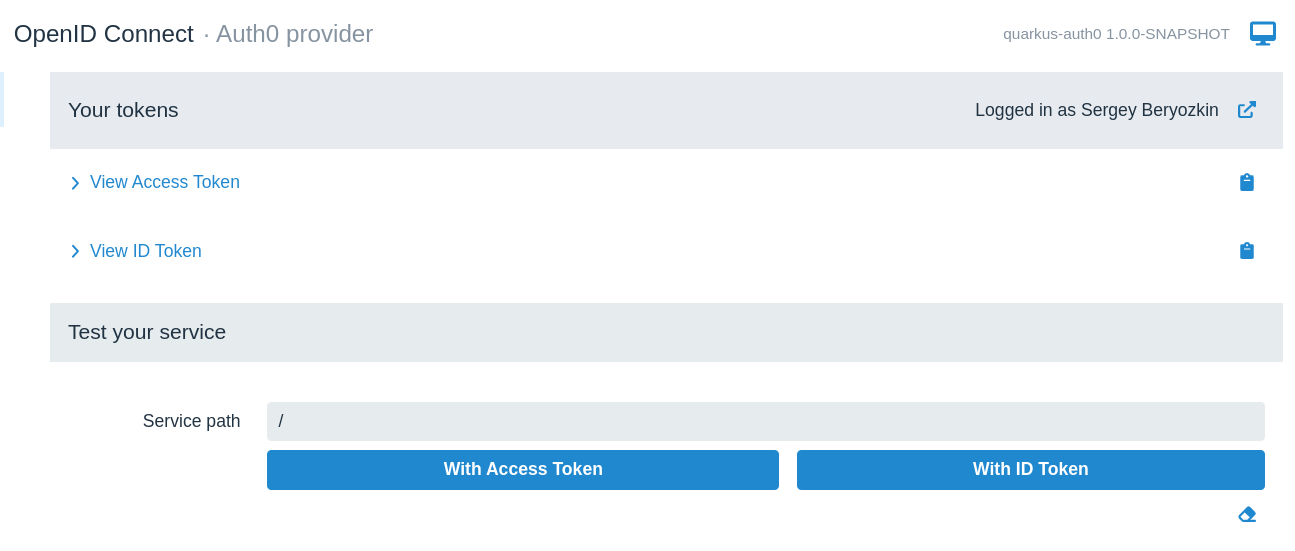
For the logout to work from OIDC DevUI, the Auth0 application’s list of allowed logout callbacks has to be updated to include the OIDC DevUI endpoint:
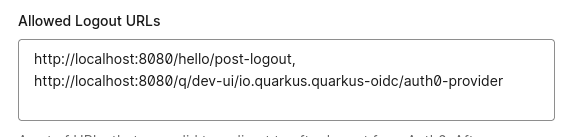
Now logout directly from OIDC Dev UI and login as a new user - add more users to the registered Auth0 application if required.
Role-based access control
We have confirmed that the Quarkus endpoint can be accessed by users who have authenticated with the help of Auth0.
The next step is to introduce role-based access control (RBAC) to have users in a specific role only, such as admin, be able to access the endpoint.
See also the Permission Based Access Control section below.
Auth0 tokens do not include any claims containing roles by default, so, first, you must customize the Login flow of the Auth0 application with a custom action which will add the roles to tokens. Select Actions/Flows/Login in the Auth0 dashboard, choose Add Action/Build Custom, name it as AddRoleClaim:
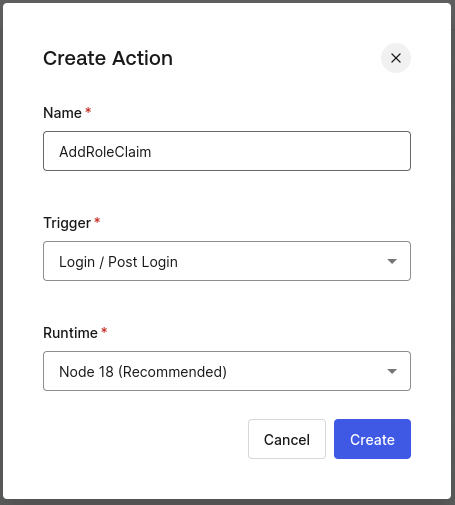
Add the following action script to it:
exports.onExecutePostLogin = async (event, api) => {
const namespace = 'https://quarkus-security.com';
if (event.authorization) {
api.idToken.setCustomClaim(`${namespace}/roles`, event.authorization.roles);
api.accessToken.setCustomClaim(`${namespace}/roles`, event.authorization.roles);
}
};Note a custom Auth0 claim has to be namespace qualified, so the claim which will contain roles will be named as "https://quarkus-security.com/roles". Have a look at the ID token content we analyzed in the previous sections and you will see how this claim is represented, for example:
{
"https://quarkus-security.com/roles": [
"admin"
]
}The Auth0 Login Flow diagram should look like this now:
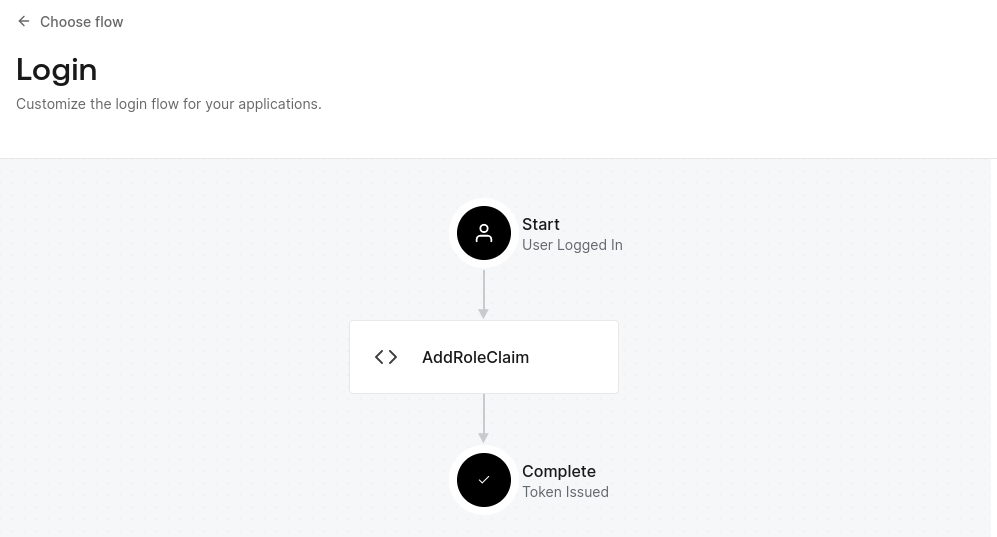
You must add a role such as admin to the users registered in the Auth0 application.
Create an admin role:
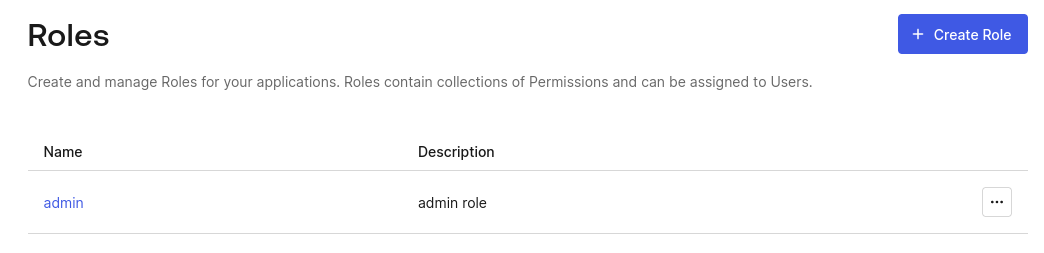
and add it to the registered user:
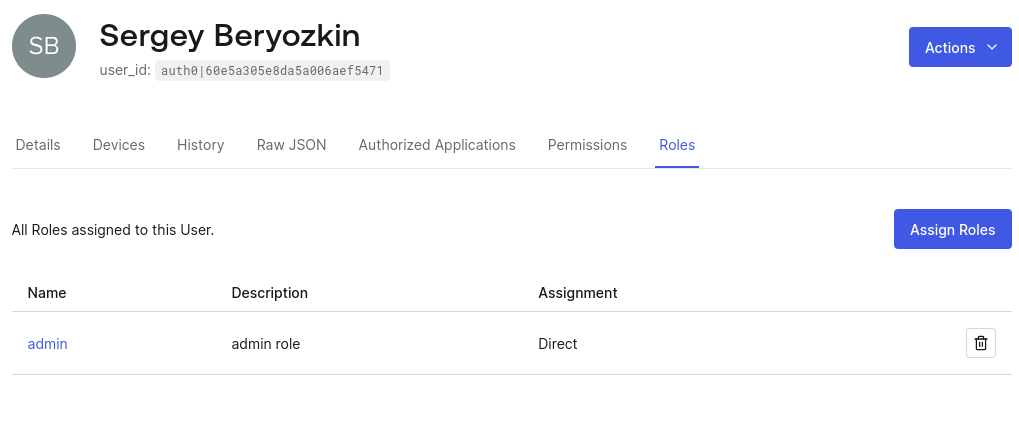
Next, update the Quarkus endpoint to require that only users with the admin role can access the endpoint:
package org.acme;
import org.eclipse.microprofile.jwt.JsonWebToken;
import io.quarkus.oidc.IdToken;
import jakarta.annotation.security.RolesAllowed;
import jakarta.inject.Inject;
import jakarta.ws.rs.GET;
import jakarta.ws.rs.Path;
import jakarta.ws.rs.Produces;
import jakarta.ws.rs.core.MediaType;
@Path("/hello")
public class GreetingResource {
@Inject
@IdToken
JsonWebToken idToken;
@GET
@RolesAllowed("admin")
@Produces(MediaType.TEXT_PLAIN)
public String hello() {
return "Hello, " + idToken.getClaim("name");
}
@GET
@Path("post-logout")
@Produces(MediaType.TEXT_PLAIN)
public String postLogout() {
return "You were logged out";
}
}Open http://localhost:8080/hello, authenticate to Auth0 and get 403. The reason you get 403 is because Quarkus OIDC does not know which claim in the Auth0 tokens represents the roles information, by default a groups claim is checked, while Auth0 tokens are now expected to have an "https://quarkus-security.com/roles" claim.
Fix it by telling Quarkus OIDC which claim must be checked to enforce RBAC:
quarkus.oidc.auth-server-url=https://dev-3ve0cgn7.us.auth0.com
quarkus.oidc.application-type=hybrid
quarkus.oidc.authentication.scopes=profile
quarkus.oidc.client-id=sKQu1dXjHB6r0sra0Y1YCqBZKWXqCkly
quarkus.oidc.credentials.secret=${client-secret}
quarkus.oidc.roles.role-claim-path="https://quarkus-security.com/roles" (1)
# Logout
quarkus.oidc.end-session-path=v2/logout
quarkus.oidc.logout.post-logout-uri-param=returnTo
quarkus.oidc.logout.extra-params.client_id=${quarkus.oidc.client-id}
quarkus.oidc.logout.path=/logout
quarkus.oidc.logout.post-logout-path=/hello/post-logout
quarkus.http.auth.permission.authenticated.paths=/logout
quarkus.http.auth.permission.authenticated.policy=authenticated| 1 | Point to the custom roles claim. The path to the roles claim is in double quotes because the claim is namespace qualified. |
Now, clear the browser cookie cache, access http://localhost:8080/hello again, authenticate to Auth0 and get an expected user name.
Access Quarkus with opaque Auth0 access tokens
|
The main goal of this section is to explain how Quarkus can be tuned to accept For more information on how to configure Auth0 and Quarkus to have authorization code access tokens issued in the JWT format and propagated to service endpoints, see the following Propagate access tokens to microservices and Access tokens in JWT format sections. |
So far we have only tested the Quarkus endpoint using OIDC authorization code flow. In this flow you use the browser to access the Quarkus endpoint, Quarkus itself manages the authorization code flow, a user is redirected to Auth0, logs in, is redirected back to Quarkus, Quarkus completes the flow by exchanging the code for the ID, access, and refresh tokens, and works with the ID token representing the successful user authentication. The access token is not relevant at the moment. As mentioned earlier, in the authorization code flow, Quarkus will only use the access token to access downstream services on behalf of the currently authenticated user.
Let’s imagine though that the Quarkus endpoint we have developed has to accept Bearer access tokens too: it may be that the other Quarkus endpoint which is propagating it to this endpoint or it can be SPA which uses the access token to access the Quarkus endpoint. And Quarkus OIDC DevUI SPA which we already used to analyze the ID token fits perfectly for using the access token available to SPA to test the Quarkus endpoint.
Let’s go again to http://localhost:8080/q/dev-ui, select the OpenId Connect card, login to Auth0, and check the Access token content:
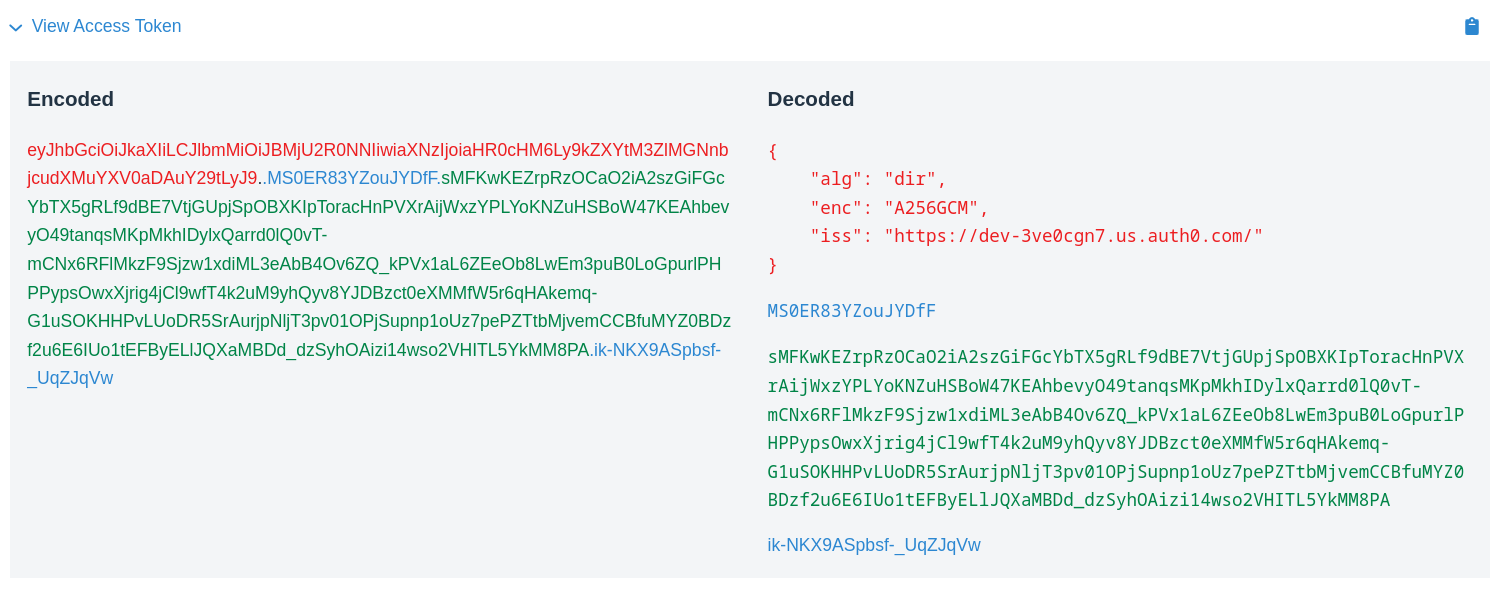
This access token, as opposed to the ID token we looked at earlier, cannot be verified by Quarkus directly. This is because the access token is in JWE (encrypted) as opposed to JWS (signed) format. You can see from the decoded token headers that it has been encrypted directly with a secret key known to Auth0 only, and therefore its content cannot be decrypted by Quarkus. From the Quarkus’s perspective this access token is an opaque one, Quarkus cannot use public Auth0 asymmetric verification keys to verify it.
To confirm it, enter /hello as the Service Address in the Test Service area and press With Access Token and you will get the HTTP 401 status:
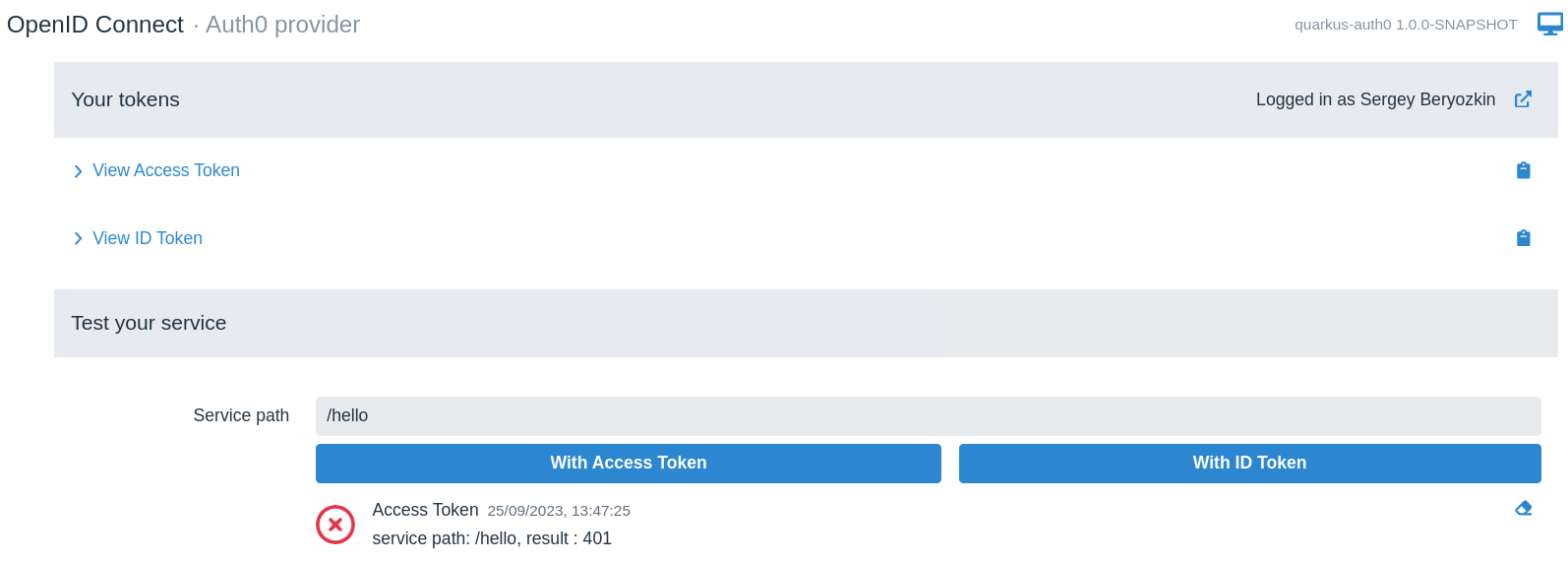
For Quarkus be able to accept such access tokens, one of the two options should be available.
The first option is to introspect the opaque token remotely using a provider’s introspection endpoint. Token introspection is typically supported at the OAuth2 level, and since OIDC is built on top of OAuth2, some OIDC providers such as Keycloak support the token introspection as well. However, Auth0 does not support the token introspection, you can check it by looking at the publicly available Auth0 metadata, add /.well-known/openid-configuration to the address of your configured Auth0 provider, and open the resulting URL, https://dev-3ve0cgn7.us.auth0.com/.well-known/openid-configuration. You will see that Auth0 does not have an introspection endpoint:
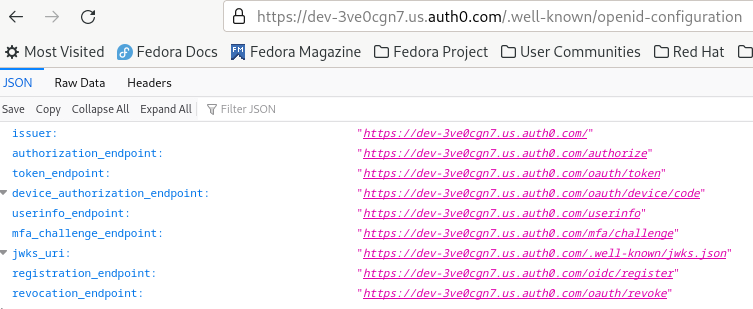
Therefore the other option, indirect access token verification, where the access token is used to acquire UserInfo from Auth0 can be used to accept and verify opaque Auth0 tokens. This option works because OIDC providers have to verify access tokens before they can issue UserInfo and Auth0 has a UserInfo endpoint.
So lets configure Quarkus to request that the access tokens must be verified by using them to acquire UserInfo:
quarkus.oidc.auth-server-url=https://dev-3ve0cgn7.us.auth0.com
quarkus.oidc.application-type=hybrid
quarkus.oidc.authentication.scopes=profile
quarkus.oidc.client-id=sKQu1dXjHB6r0sra0Y1YCqBZKWXqCkly
quarkus.oidc.credentials.secret=${client-secret}
# Point to the custom roles claim
quarkus.oidc.roles.role-claim-path="https://quarkus-security.com/roles"
# Logout
quarkus.oidc.end-session-path=v2/logout
quarkus.oidc.logout.post-logout-uri-param=returnTo
quarkus.oidc.logout.extra-params.client_id=${quarkus.oidc.client-id}
quarkus.oidc.logout.path=/logout
quarkus.oidc.logout.post-logout-path=/hello/post-logout
quarkus.http.auth.permission.authenticated.paths=/logout
quarkus.http.auth.permission.authenticated.policy=authenticated
quarkus.oidc.token.verify-access-token-with-user-info=true (1)| 1 | Verify access tokens indirectly by using them to request UserInfo. |
Update the endpoint code to expect UserInfo as opposed to ID token:
package org.acme;
import io.quarkus.oidc.UserInfo;
import jakarta.annotation.security.RolesAllowed;
import jakarta.inject.Inject;
import jakarta.ws.rs.GET;
import jakarta.ws.rs.Path;
import jakarta.ws.rs.Produces;
import jakarta.ws.rs.core.MediaType;
@Path("/hello")
public class GreetingResource {
@Inject
UserInfo userInfo;
@GET
@RolesAllowed("admin")
@Produces(MediaType.TEXT_PLAIN)
public String hello() {
return "Hello, " + userInfo.getName();
}
@GET
@Path("post-logout")
@Produces(MediaType.TEXT_PLAIN)
public String postLogout() {
return "You were logged out";
}
}This code will now work both for the authorization code and bearer access token flows.
Let’s go to the OIDC Dev UI where we looked at the access token, enter /hello as the Service Address in the Test Service area and press With Access Token and you will get 200:
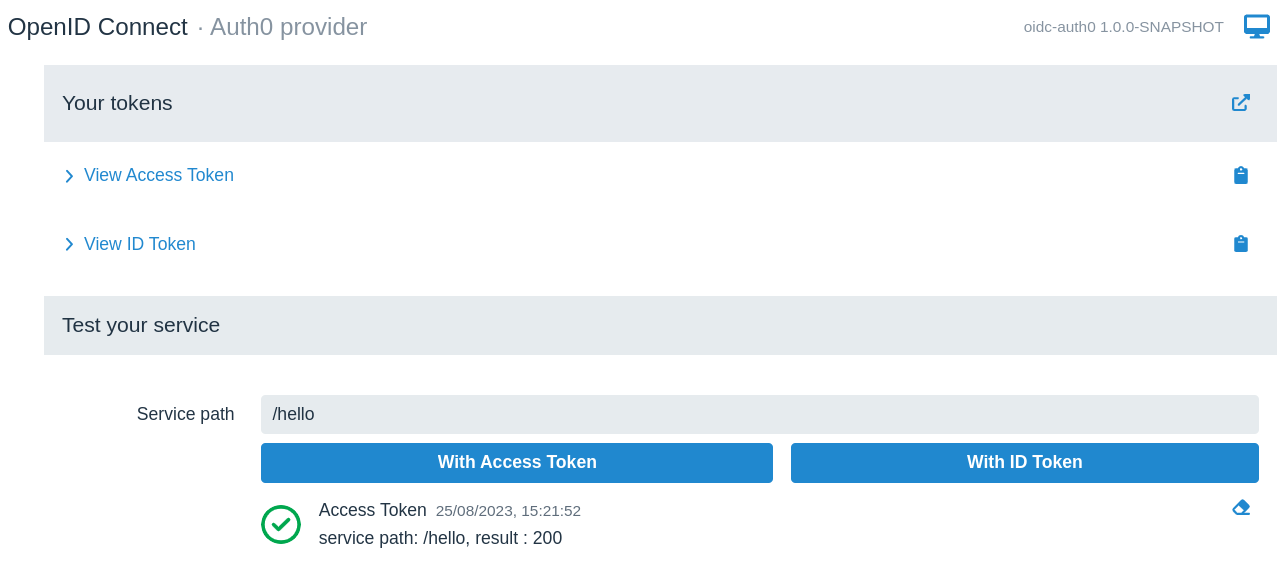
To confirm that it really does work, update the test endpoint to allow a user role only with @RolesAllowed("user"). Try to access the endpoint from OIDC Dev UI again, and you will get the HTTP 403 error. Revert the code back to @RolesAllowed("admin") to get the reassuring HTTP 200 status again.
When verifying the opaque access token indirectly, by using it to request UserInfo, Quarkus will use UserInfo as the source of the roles information, if any. As it happens, Auth0 includes the custom role claim which was created earlier in the UserInfo response as well.
|
As has already been mentioned in the introduction to this section, the main goal of this section is to explain how Quarkus can verify opaque access tokens. In general, propagating access tokens whose only purpose is to allow retrieving For a recommended approach of working with Auth0 access tokens, see the following Propagate access tokens to microservices and Access tokens in JWT format sections. |
|
Typically one uses access tokens to access remote services but OIDC DevUI SPA dashboard also offers an option to test with the ID token. This option is only available to emulate the cases where SPA delegates to the endpoint to verify and retrieve some information from the ID token for SPA to use - but ID token will still be sent to the endpoint as Bearer token by OIDC DevUI. Prefer testing with the access token in most cases. |
|
You can use SwaggerUI or GraphQL from OIDC DevUI for testing the service, instead of manually entering the service path to test. For example, if you add to your application’s pom then you will see a Swagger link in OIDC Dev UI: 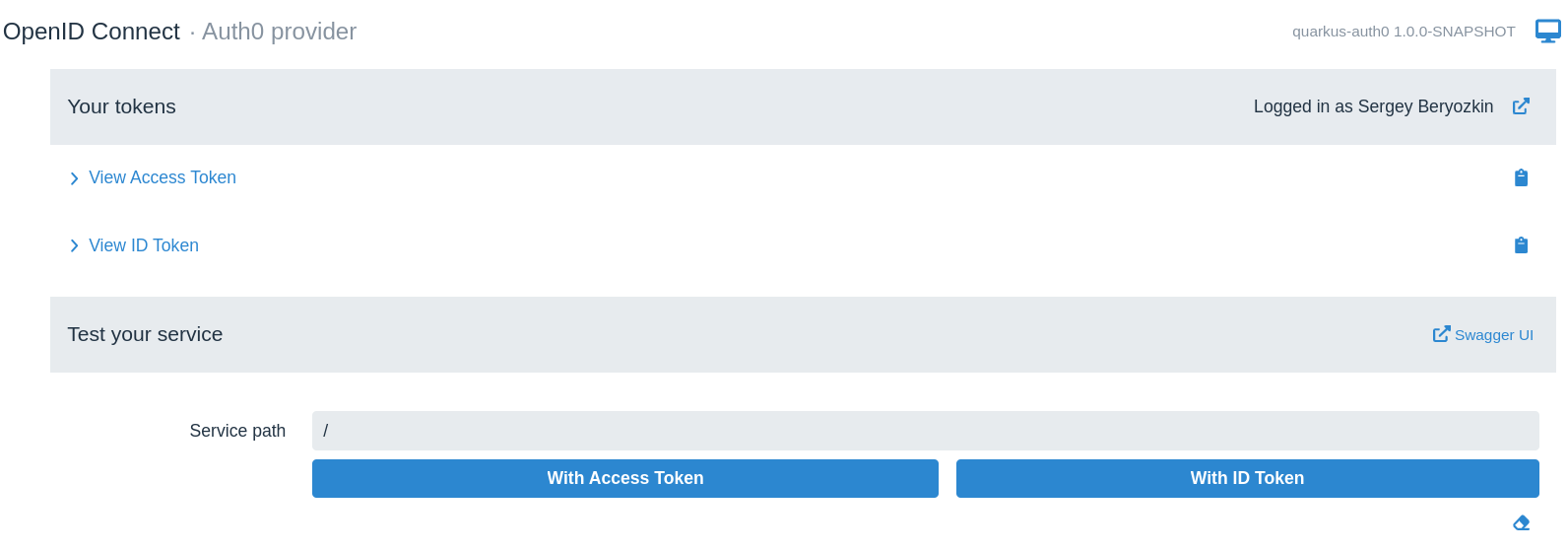
Click the Swagger link and start testing the service. |
Propagate access tokens to microservices
Now that we have managed to use OIDC authorization code flow and used both ID token and UserInfo to access the user information, the next typical task is to propagate the current Auth0 access token to access the downstream service on behalf of the currently authenticated user.
In fact, the last code example, showing the injected UserInfo, is a concrete example of the access token propagation, in this case, Quarkus propagates the Auth0 access token to the Auth0 UserInfo endpoint to acquire UserInfo. Quarkus does it without users having to do anything themselves.
But what about propagating access tokens to some custom services ? It is very easy to achieve in Quarkus, both for the authorization code and bearer token flows. All you need to do is to create a REST Client interface for calling the service requiring a Bearer token access and annotate it with @AccessToken and the access token arriving to the front-end endpoint as the Auth0 Bearer access token or acquired by Quarkus after completing the Auth0 authorization code flow, will be propagated to the target microservice. This is as easy as it can get.
For examples of propagating access tokens, see the following sections in this tutorial. For more information about token propagation, see OIDC token propagation.
Access tokens in JWT format
We have already looked in detail at how Quarkus OIDC can handle Access Quarkus with opaque Auth0 access tokens, but we don’t want to propagate Auth0 opaque tokens to micro services which do something useful on behalf on the currently authenticated user, beyond checking its UserInfo.
A microservice which the front-end Quarkus application will access by propagating authorization code flow access tokens to it is represented in the Auth0 dashboard as an API. Let’s add it in the Applications/APIs:
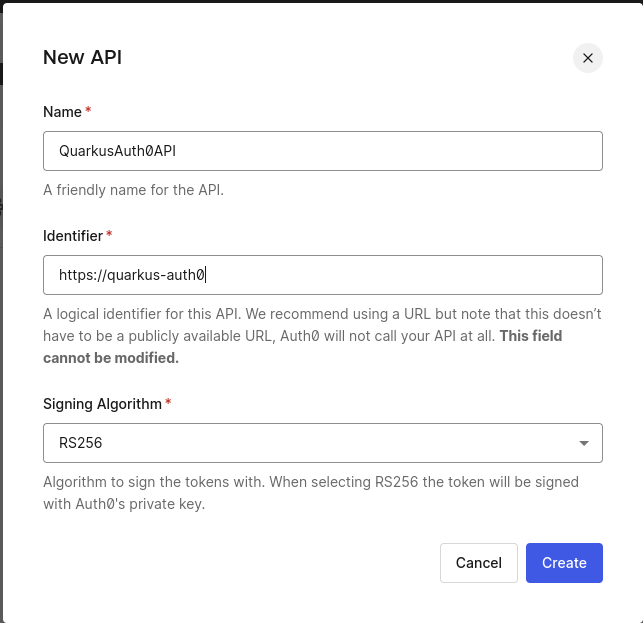
The https://quarkus-auth0 identifier of the created QuarkusAuth0API will serve as this API’s audience. Providing this audience as a query parameter in the authorization code flow redirect to Auth0 will ensure that Auth0 issues access tokens in the JWT format.
API microservice
Add the following dependencies to the project to support OIDC token propagation and REST clients:
<dependency>
<groupId>io.quarkus</groupId>
<artifactId>quarkus-rest-client-jackson</artifactId>
</dependency>
<dependency>
<groupId>io.quarkus</groupId>
<artifactId>quarkus-rest-client-oidc-token-propagation</artifactId>
</dependency>Create ApiEchoService service class:
package org.acme;
import io.quarkus.security.Authenticated;
import jakarta.ws.rs.POST;
import jakarta.ws.rs.Path;
import jakarta.ws.rs.Produces;
import jakarta.ws.rs.core.MediaType;
@Path("/echo")
public class ApiEchoService {
@POST
@Authenticated
@Produces(MediaType.TEXT_PLAIN)
public String echoUserName(String username) {
return username;
}
}And configure it as an OIDC service application which will only fetch public verification keys from Auth0.
The configuration for this microservice should only have a single line:
quarkus.oidc.auth-server-url=https://dev-3ve0cgn7.us.auth0.comwhich is all what is needed for the OIDC service application to fetch Auth0 public verification keys and use them to verify Auth0 access tokens in JWT format.
|
In this tutorial you have already configured the OIDC The |
Next, add a REST client interface representing ApiEchoService:
package org.acme;
import jakarta.ws.rs.POST;
import jakarta.ws.rs.Path;
import jakarta.ws.rs.Produces;
import jakarta.ws.rs.core.MediaType;
import org.eclipse.microprofile.rest.client.inject.RegisterRestClient;
import io.quarkus.oidc.token.propagation.common.AccessToken;
@RegisterRestClient
@AccessToken (1)
@Path("/echo")
public interface ApiEchoServiceClient {
@POST
@Produces(MediaType.TEXT_PLAIN)
String echoUserName(String username);
}| 1 | Propagate access token as an HTTP Authorization: Bearer accesstoken header |
And update the configuration for the Quarkus front-end application, GreetingResource, which has been created earlier, to request that an authorization code flow access token (as opposed to ID token) includes an aud (audience) claim targeting ApiEchoService, as well as configure the base URL for the ApiEchoService REST client:
quarkus.oidc.auth-server-url=https://dev-3ve0cgn7.us.auth0.com
quarkus.oidc.application-type=hybrid
quarkus.oidc.authentication.scopes=profile
quarkus.oidc.authentication.extra-params.audience=https://quarkus-auth0 (1)
quarkus.oidc.client-id=sKQu1dXjHB6r0sra0Y1YCqBZKWXqCkly
quarkus.oidc.credentials.secret=${client-secret}
# Point to the custom roles claim
quarkus.oidc.roles.role-claim-path="https://quarkus-security.com/roles"
# Logout
quarkus.oidc.end-session-path=v2/logout
quarkus.oidc.logout.post-logout-uri-param=returnTo
quarkus.oidc.logout.extra-params.client_id=${quarkus.oidc.client-id}
quarkus.oidc.logout.path=/logout
quarkus.oidc.logout.post-logout-path=/hello/post-logout
quarkus.http.auth.permission.authenticated.paths=/logout
quarkus.http.auth.permission.authenticated.policy=authenticated
quarkus.oidc.token.verify-access-token-with-user-info=true
org.acme.ApiEchoServiceClient/mp-rest/url=http://localhost:${port} (2)
quarkus.test.integration-test-profile=test
%prod.port=8080
%dev.port=8080
%test.port=8081| 1 | Pass an extra audience query parameter to the Auth0 authorization endpoint during the authorization code flow redirect from Quarkus to Auth0.
It will ensure that the access token is issued in the JWT format and includes an aud (audience) claim which will contain https://quarkus-auth0. |
| 2 | Point ApiEchoServiceClient to the ApiEchoService endpoint. HTTP port in the org.acme.ApiEchoServiceClient/mp-rest/url=http://localhost:${port} property is parameterized to ensure the correct URL is built while using the dev, test and prod modes. |
Finally update GreetingResource to request that ApiEchoService echoes a user name:
package org.acme;
import io.quarkus.oidc.UserInfo;
import io.quarkus.security.Authenticated;
import jakarta.annotation.security.RolesAllowed;
import jakarta.inject.Inject;
import jakarta.ws.rs.GET;
import jakarta.ws.rs.Path;
import jakarta.ws.rs.Produces;
import jakarta.ws.rs.core.MediaType;
import org.eclipse.microprofile.rest.client.inject.RestClient;
@Path("/hello")
public class GreetingResource {
@Inject
@RestClient
ApiEchoServiceClient echoClient; (1)
@Inject
UserInfo userInfo;
@GET
@RolesAllowed("admin")
@Produces(MediaType.TEXT_PLAIN)
public String hello() {
return "Hello, " + echoClient.echoUserName(userInfo.getName()); (2)
}
@GET
@Path("post-logout")
@Produces(MediaType.TEXT_PLAIN)
public String postLogout() {
return "You were logged out";
}
}| 1 | Inject ApiEchoServiceClient REST client |
| 2 | Use ApiEchoServiceClient to echo the user name. |
Open a browser, access http://localhost:8080/hello and get your name displayed in the browser.
Let’s go to http://localhost:8080/q/dev-ui, select the OpenId Connect card, login to Auth0, and check the Access token content:
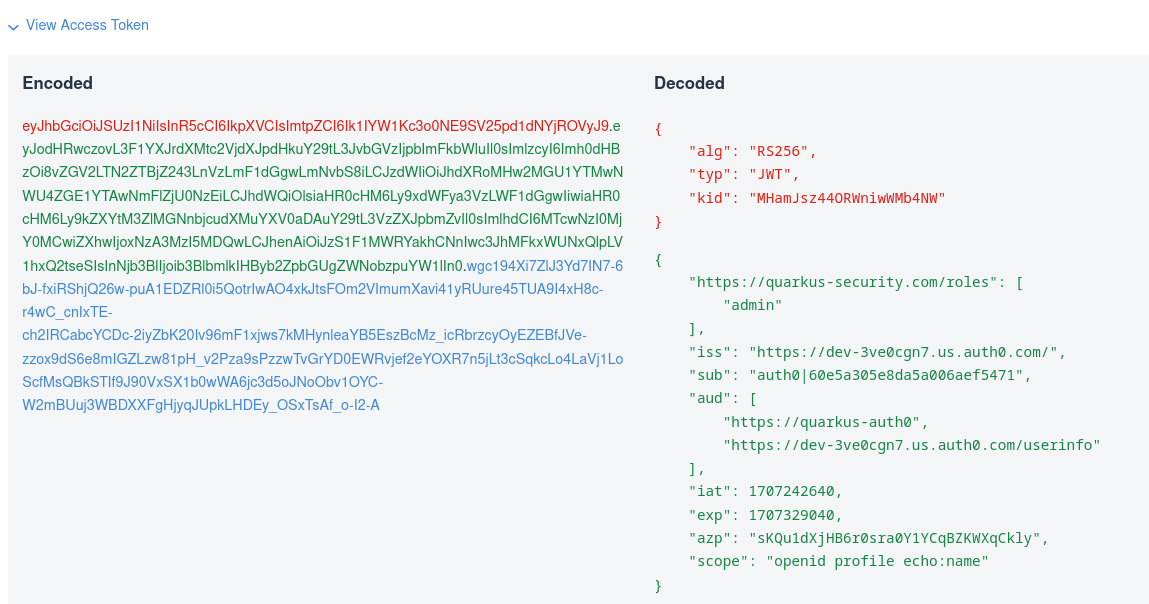
As you can see, the access token is no longer encrypted as shown in the Access Quarkus with opaque Auth0 access tokens section and indeed it is in the JWT format now.
Permission Based Access Control
We have discussed in the Role-based access control section how to get Quarkus to check a namespace qualified claim containing user roles and use this information to enforce role-based access control. You have configured Auth0 to add the custom roles claim to both ID and access tokens.
However, Permission Based Access Control is better suited to the case where an access token is propagated by the front-end endpoint to a microservice which will check if a given access token has been authorized for this service to perform a concrete action, as opposed to this token vouching for a user be in a specific role. For example, being in the admin role does not necessarily mean the user is allowed to have a read and write access to some of this microservice’s content.
Let’s see how Permission Based Access Control constraints can be applied to ApiEchoService.
Go to the Auth0 dashboard, add an echo:name permission to the QuarkusAuth0API API:
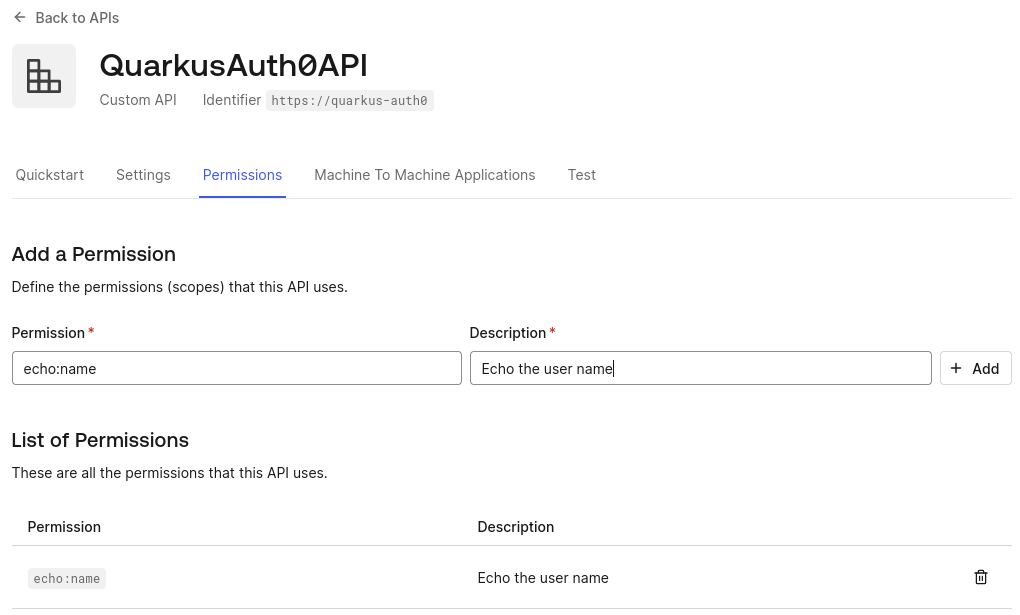
The echo:name permission will be included in the access token as a standard OAuth2 scope claim value if this scope will also be requested during the authorization code flow. Update the configuration as follows:
quarkus.oidc.auth-server-url=https://dev-3ve0cgn7.us.auth0.com
quarkus.oidc.application-type=hybrid
quarkus.oidc.authentication.scopes=profile,echo:name (1)
quarkus.oidc.authentication.extra-params.audience=https://quarkus-auth0
quarkus.oidc.client-id=sKQu1dXjHB6r0sra0Y1YCqBZKWXqCkly
quarkus.oidc.credentials.secret=${client-secret}
# Point to the custom roles claim
quarkus.oidc.roles.role-claim-path="https://quarkus-security.com/roles"
# Logout
quarkus.oidc.end-session-path=v2/logout
quarkus.oidc.logout.post-logout-uri-param=returnTo
quarkus.oidc.logout.extra-params.client_id=${quarkus.oidc.client-id}
quarkus.oidc.logout.path=/logout
quarkus.oidc.logout.post-logout-path=/hello/post-logout
quarkus.http.auth.permission.authenticated.paths=/logout
quarkus.http.auth.permission.authenticated.policy=authenticated
quarkus.oidc.token.verify-access-token-with-user-info=true
org.acme.ApiEchoServiceClient/mp-rest/url=http://localhost:8080| 1 | An extra echo:name scope will be requested during the authorization code flow. |
Now update ApiEchoService to enforce Permission Based Access Control:
package org.acme;
import io.quarkus.security.PermissionsAllowed;
import jakarta.ws.rs.POST;
import jakarta.ws.rs.Path;
import jakarta.ws.rs.Produces;
import jakarta.ws.rs.core.MediaType;
@Path("/echo")
public class ApiEchoService {
@POST
@PermissionsAllowed("echo:name")
@Produces(MediaType.TEXT_PLAIN)
String echoUserName(String username) {
return username;
}
}This is all what is needed as Quarkus OIDC automatically associates scope claim values as permissions with the current security identity.
|
You can enforce both Role Based and Permission Based Access Controls in Quarkus by combining |
Open a browser, access http://localhost:8080/hello and get the name displayed in the browser.
To confirm the permission is correctly enforced, change it to echo.name: @PermissionsAllowed("echo.name"). Clear the browser cache, access http://localhost:8080/hello again and you will get 403 reported by ApiEchoService. Now revert it back to @PermissionsAllowed("echo:name").
Integration testing
You have already used OIDC DevUI SPA to login to Auth0 and test the Quarkus endpoint with the access token, updating the endpoint code along the way.
However, running tests is also essential, lets see how we can test the endpoint and configuration which you have developed during the course of this tutorial, using Quarkus Continuous Testing feature.
Start with the following test code :
package org.acme;
import io.quarkus.test.junit.QuarkusTest;
import org.junit.jupiter.api.Test;
import static io.restassured.RestAssured.given;
import static org.hamcrest.CoreMatchers.is;
@QuarkusTest
public class GreetingResourceTest {
@Test
public void testHelloEndpoint() {
given()
.when().get("/hello")
.then()
.statusCode(200)
.body(is("Hello, Sergey Beryozkin"));
}
}If you recall, when the application was started in dev mode, the following could be seen in the CLI window:
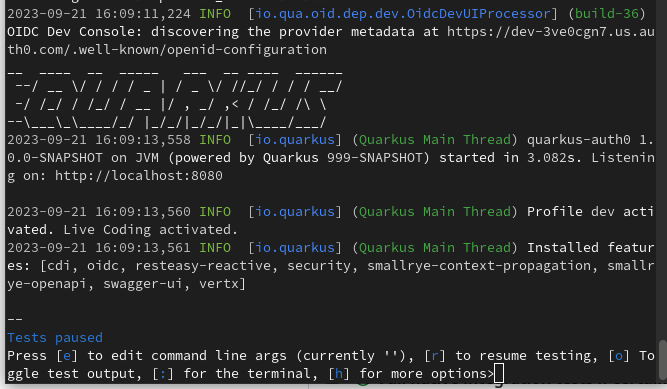
Press r and notice this test failing with 403 which is expected because the test does not send a token to the endpoint:
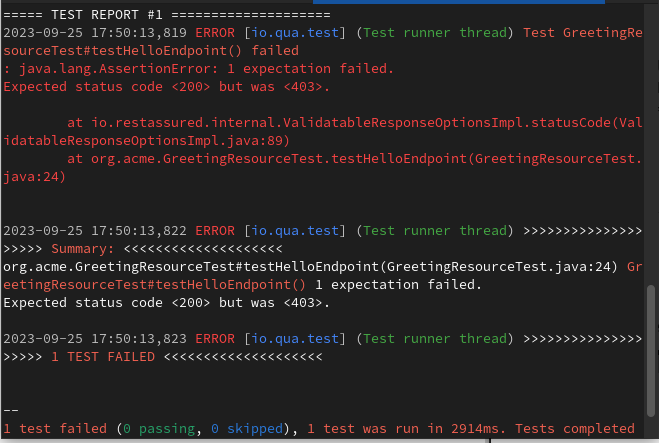
Before fixing the test, let’s review the options available for testing Quarkus endpoints secured by OIDC. These options might vary, depending on which flow your application supports and how you prefer to test. Endpoints which use OIDC authorization code flow can be tested using one of these options and endpoints which use Bearer token authentication can be tested using one of these options.
As you can see, testing of the endpoints secured with Auth0 can be done with the help of Wiremock, or @TestSecurity annotation. Experiment with writing such tests on your own and reach out if you encounter any problems.
In this tutorial though, we will use a recently added OidcTestClient to support testing endpoints which use live Auth0 development tenants.
Here is a related fragment of the configuration:
quarkus.oidc.auth-server-url=https://dev-3ve0cgn7.us.auth0.com
quarkus.oidc.application-type=hybrid
quarkus.oidc.authentication.scopes=profile
quarkus.oidc.client-id=sKQu1dXjHB6r0sra0Y1YCqBZKWXqCkly
quarkus.oidc.credentials.secret=${client-secret}In production, you will distinguish between prod and test level configuration with %prod. and %test. qualifiers. Let’s assume that the above configuration will indeed be prefixed with %test. in your real application, with this configuration also including the %prod. qualified Auth0 production tenant configuration.
Using OidcTestClient to test such configuration requires acquiring a token from the Auth0 dev tenant, using either OAuth2 password or client_credentials grant, we will try a password grant. Make sure the application registered in the Auth0 dashboard allows the password grant:
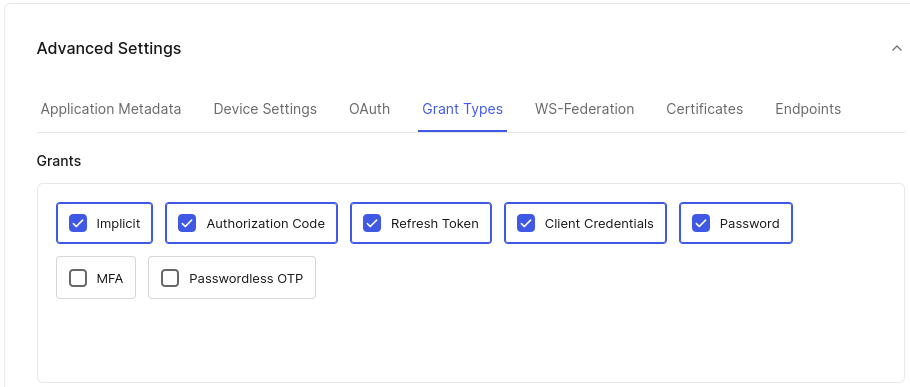
|
It is important to clarify that we do not recommend using the deprecated OAuth2 |
OidcTestClient should be used to test applications accepting bearer tokens which will work for the endpoint developed in this tutorial as it supports both authorization code flow and bearer token authentication. You would need to use OIDC WireMock or HtmlUnit directly against the Auth0 dev tenant if only the authorization code flow was supported - in the latter case HtmlUnit test code would have to be aligned with how Auth0 challenges users to enter their credentials. If you like, you can copy the HtmlUnit test fragment from the documentation and experiment with it.
In meantime we will now proceed with fixing the currently failing test using OidcTestClient.
First you must add the following dependency:
<dependency>
<groupId>io.quarkus</groupId>
<artifactId>quarkus-test-oidc-server</artifactId>
<scope>test</scope>
</dependency>testImplementation("io.quarkus:quarkus-test-oidc-server")which provides a utility class io.quarkus.test.oidc.client.OidcTestClient which can be used in tests for acquiring access tokens (This dependency also offers an OIDC WireMock support - review the documentation how to use it for testing if you want).
Now update the test code like this:
package org.acme;
import static io.restassured.RestAssured.given;
import static org.hamcrest.CoreMatchers.is;
import java.util.Map;
import org.junit.jupiter.api.AfterAll;
import org.junit.jupiter.api.Test;
import io.quarkus.test.junit.QuarkusTest;
import io.quarkus.test.oidc.client.OidcTestClient;
@QuarkusTest
public class GreetingResourceTest {
static OidcTestClient oidcTestClient = new OidcTestClient();
@AfterAll
public static void close() {
client.close();
}
@Test
public void testHelloEndpoint() {
given()
.auth().oauth2(getAccessToken(`sberyozkin@gmail.com`, "userpassword"))
.when().get("/hello")
.then()
.statusCode(200)
.body(is("Hello, Sergey Beryozkin"));
}
private String getAccessToken(String name, String secret) {
return oidcTestClient.getAccessToken(name, secret, (1)
Map.of("audience", "https://quarkus-auth0",
"scope", "openid profile"));
}
}| 1 | OidcTestClient is used to acquire an access token, using one of the registered user’s name and password, as well as the audience and scope parameters. |
OidcTestClient will itself find out the Auth0 token endpoint address, client id and secret.
Press r again and have the test passing:
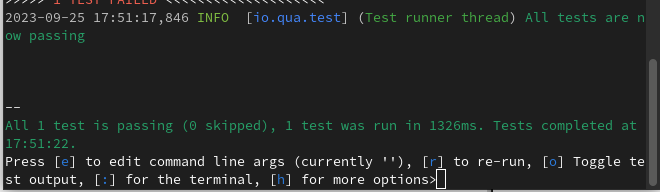
By the way, if you like, you can run the tests in Continuous mode directly from DevUI:

Production mode
You have developed and tested the Quarkus endpoint secured with Auth0 in the development mode. The next step is to run your application in the production mode. Choose between JVM and native modes.
Run the Application in JVM mode
Compile the application:
quarkus build./mvnw install./gradlew buildRun the application:
java -jar target/quarkus-app/quarkus-run.jarOpen a browser, access http://localhost:8080/hello and get the name displayed in the browser.
Run the application in native mode
You can compile this same demo into native mode without needing any modifications. This implies that you no longer need to install a JVM on your production environment. The runtime technology is included in the produced binary and optimized to run with minimal resources required.
Compilation takes a bit longer, so this step is disabled by default.
Build your application again by enabling the native profile:
quarkus build --native./mvnw install -Dnative./gradlew build -Dquarkus.native.enabled=trueNext run the following binary directly:
./target/quarkus-auth0-1.0.0-SNAPSHOT-runnerOpen a browser, access http://localhost:8080/hello and get the name displayed in the browser.
Troubleshooting
The steps described in this tutorial should work exactly as the tutorial describes. You might have to clear the browser cookies when accessing the updated Quarkus endpoint if you have already completed the authentication. You might need to restart the Quarkus application manually in dev mode but it is not expected. If you need help completing this tutorial, you can get in touch with the Quarkus team.
Summary
This tutorial demonstrated how Quarkus endpoints can be secured with the quarkus-oidc extension and Auth0 using Authorization code and Bearer token authentication flows, with both flows being supported by the same endpoint code.
Without writing a single line of code, you have added support for the custom Auth0 logout flow and enabled role-based access control with a custom Auth0 namespace qualified claim.
Token propagation from the front-end endpoint to the microservice endpoint has been achieved by adding the @AccessToken annotation to the microservice REST client.
Microservice endpoint activated the permission-based access control with the @PermissionsAllowed annotation.
You used Quarkus dev mode to update the code and configuration without restarting the endpoint, and you also used the OIDC Dev UI to visualize and test Auth0 tokens.
You used the continuous testing feature of Quarkus to complement OIDC Dev UI tests with integration tests against the live Auth0 development tenant.
Finally, you have run the application in JVM and native modes.
Enjoy!
